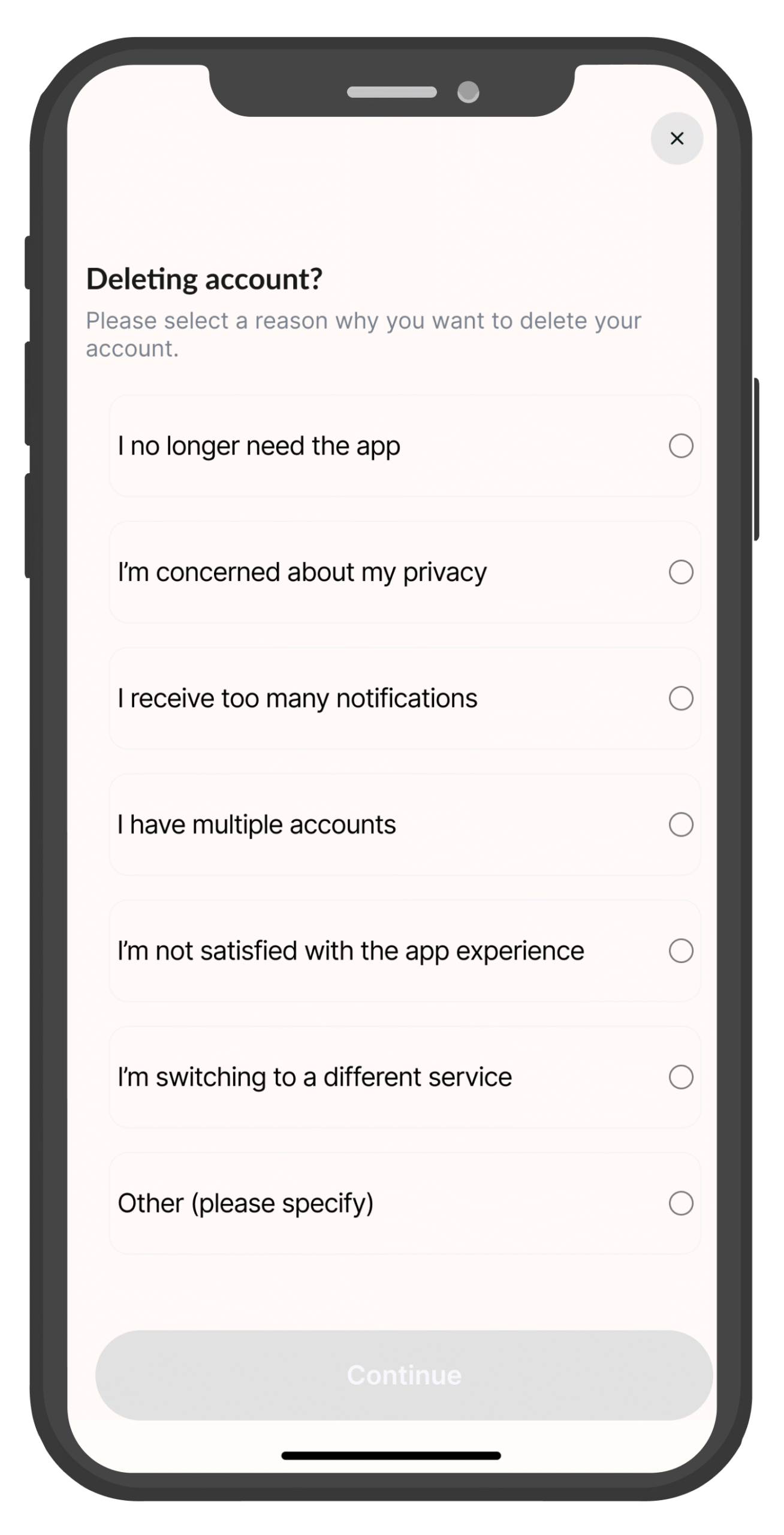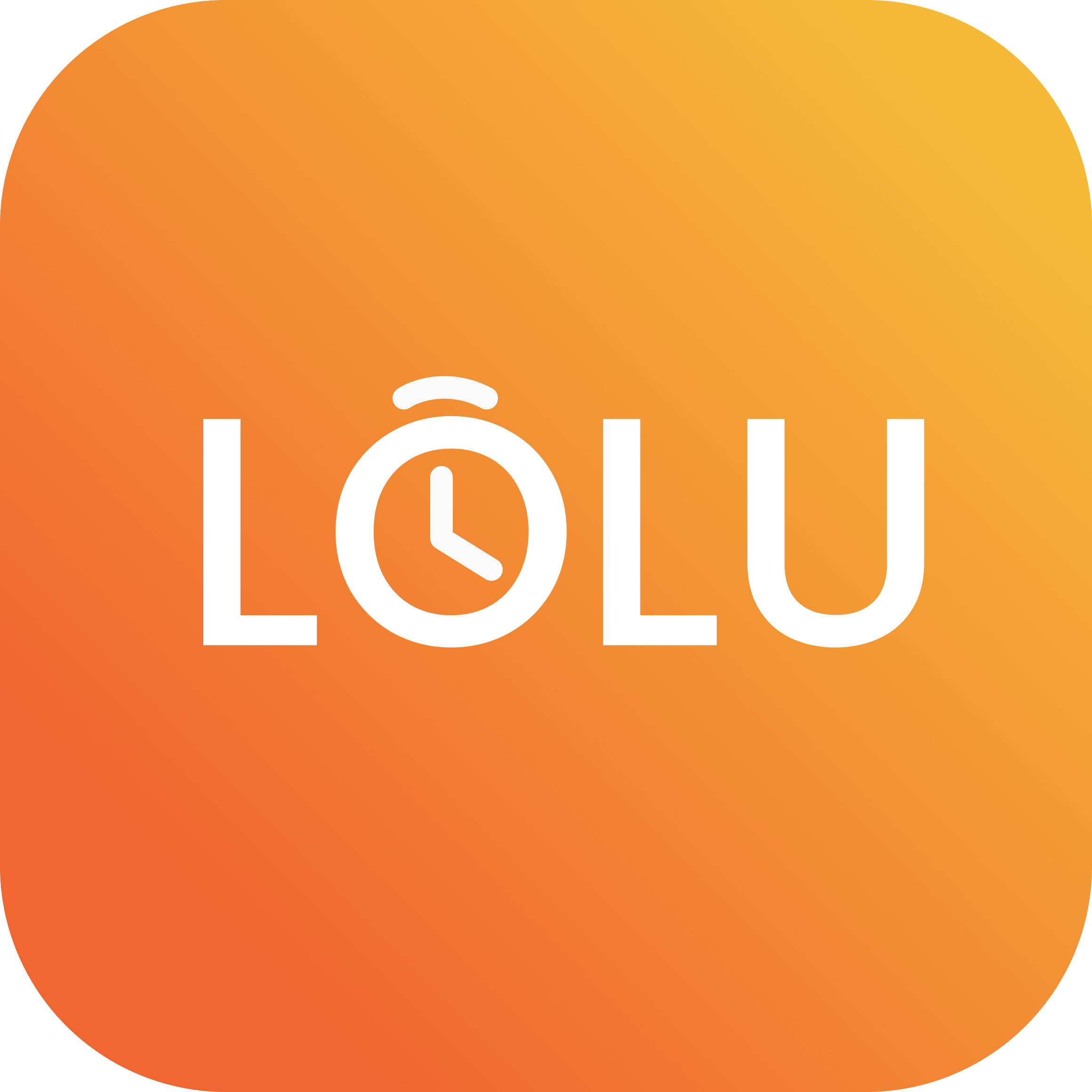LOLU User Guide
Step-by-step help to make your reminders smarter and simpler.
Getting Started
Download LOLU
Pre-release (For Testers): Use the onboarding instruction to download the app
After Release: Go to App Store for iPhone or Play Store for Android to download the app.
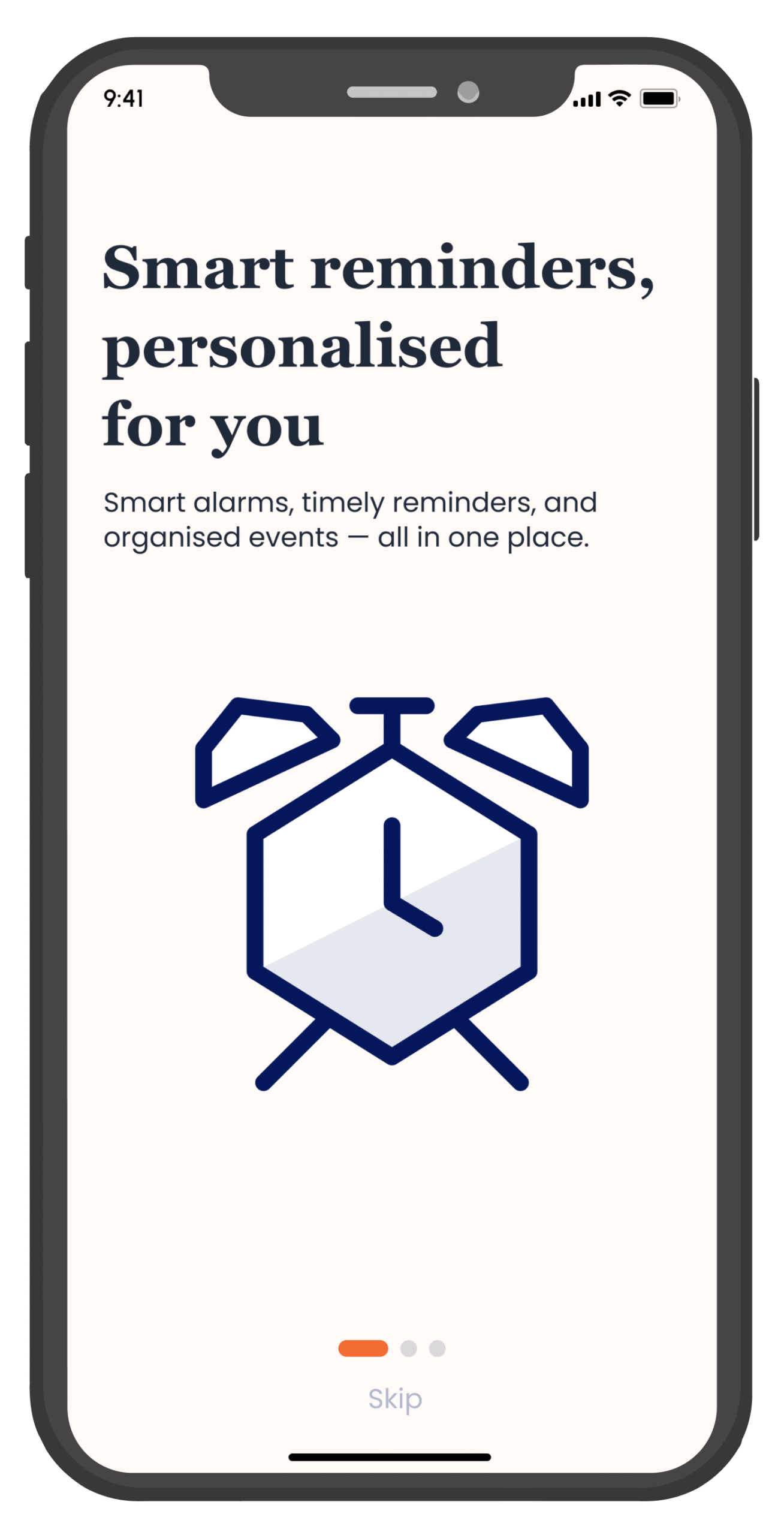
Sign Up
- Enter your phone number
- Set a strong password
- Agree to the Privacy Policy & Terms
- Tap Continue
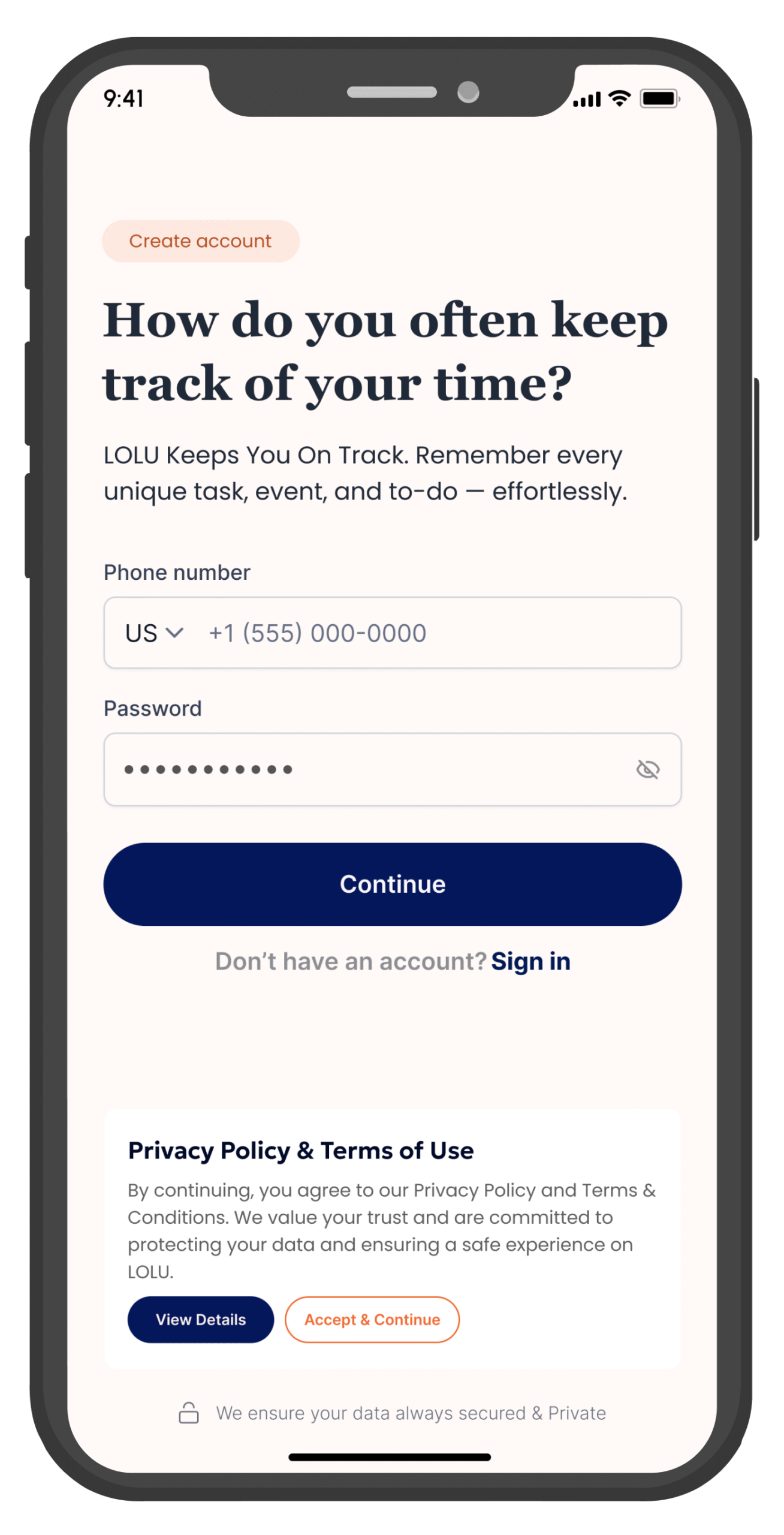
Verify Your Phone Number
You will receive an OTP (One-Time Password) which you must enter to complete the verification process.
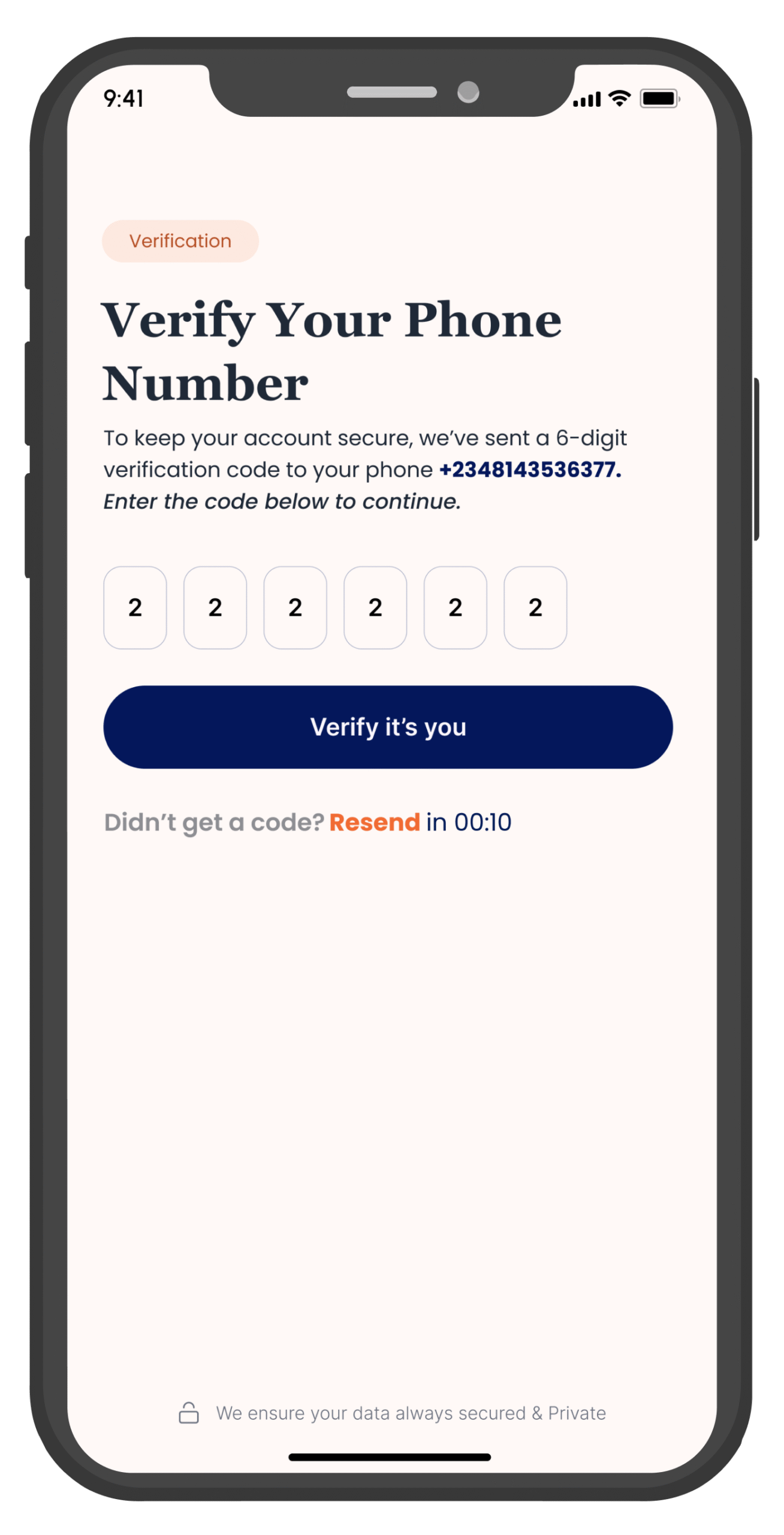
Create Your Profile
Fill in your details (phone number, name, email, gender), then click Save.
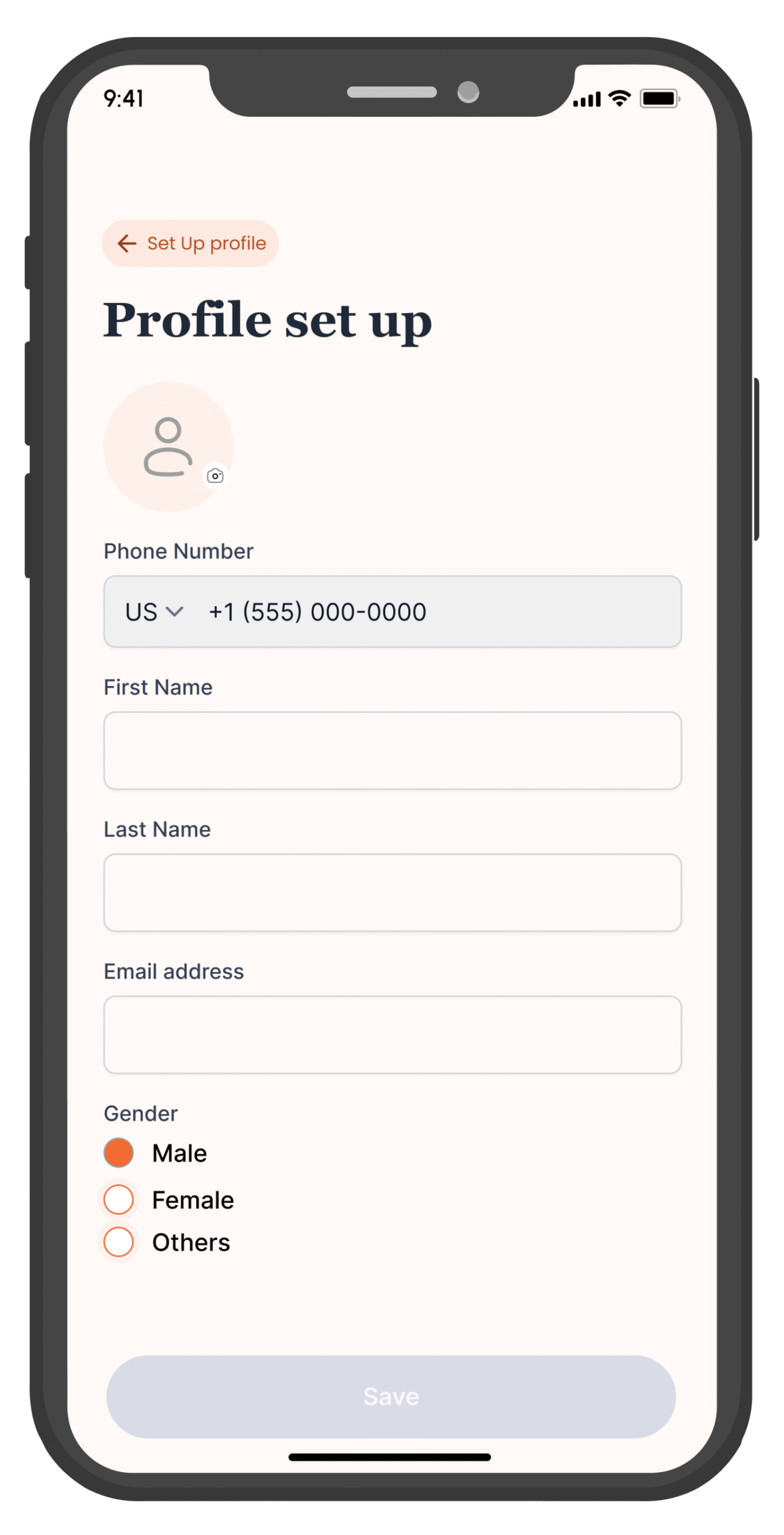
Creating Tasks and Events
Create Event or Task
- Tap the big + icon
- Select either Tasks or Event
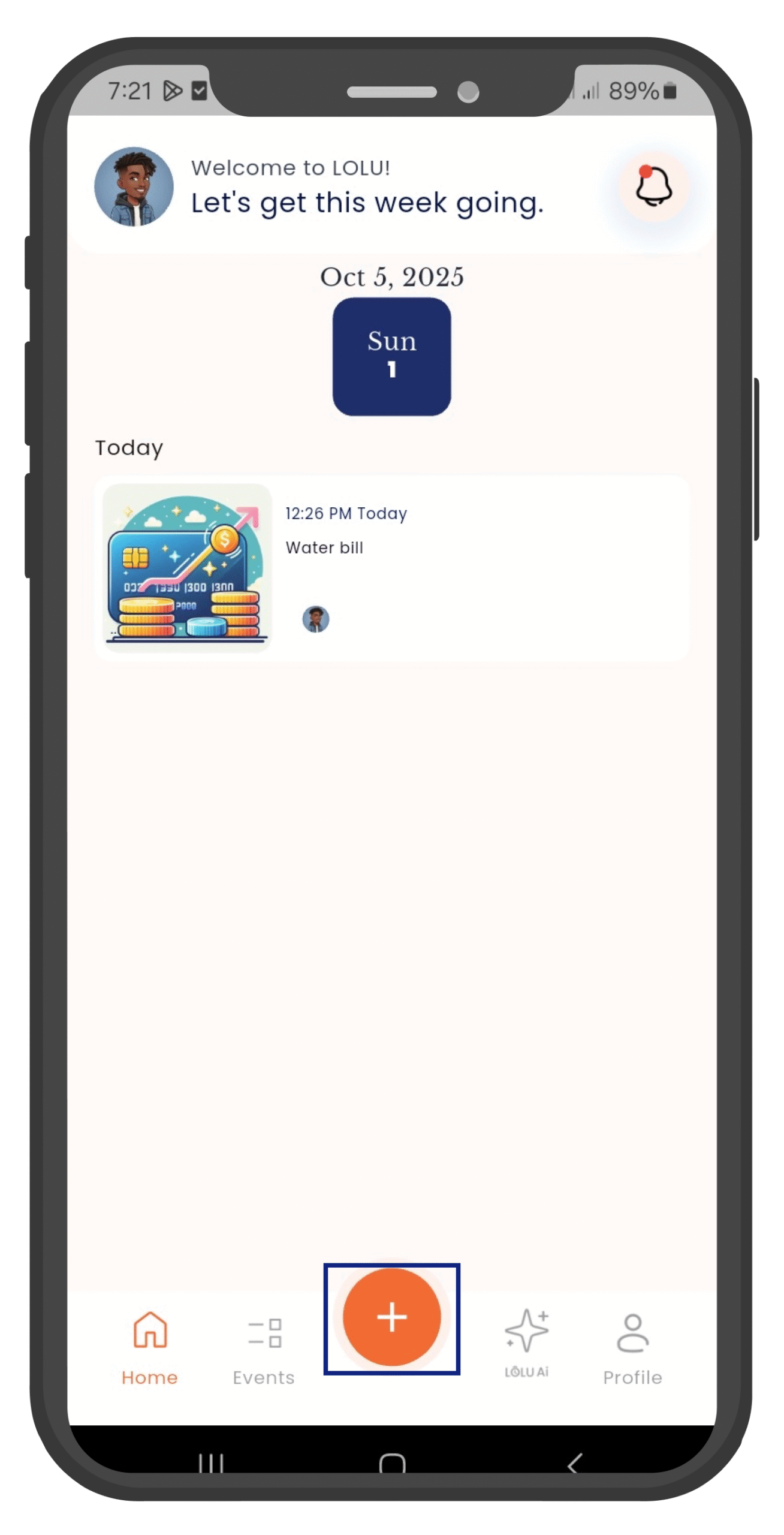
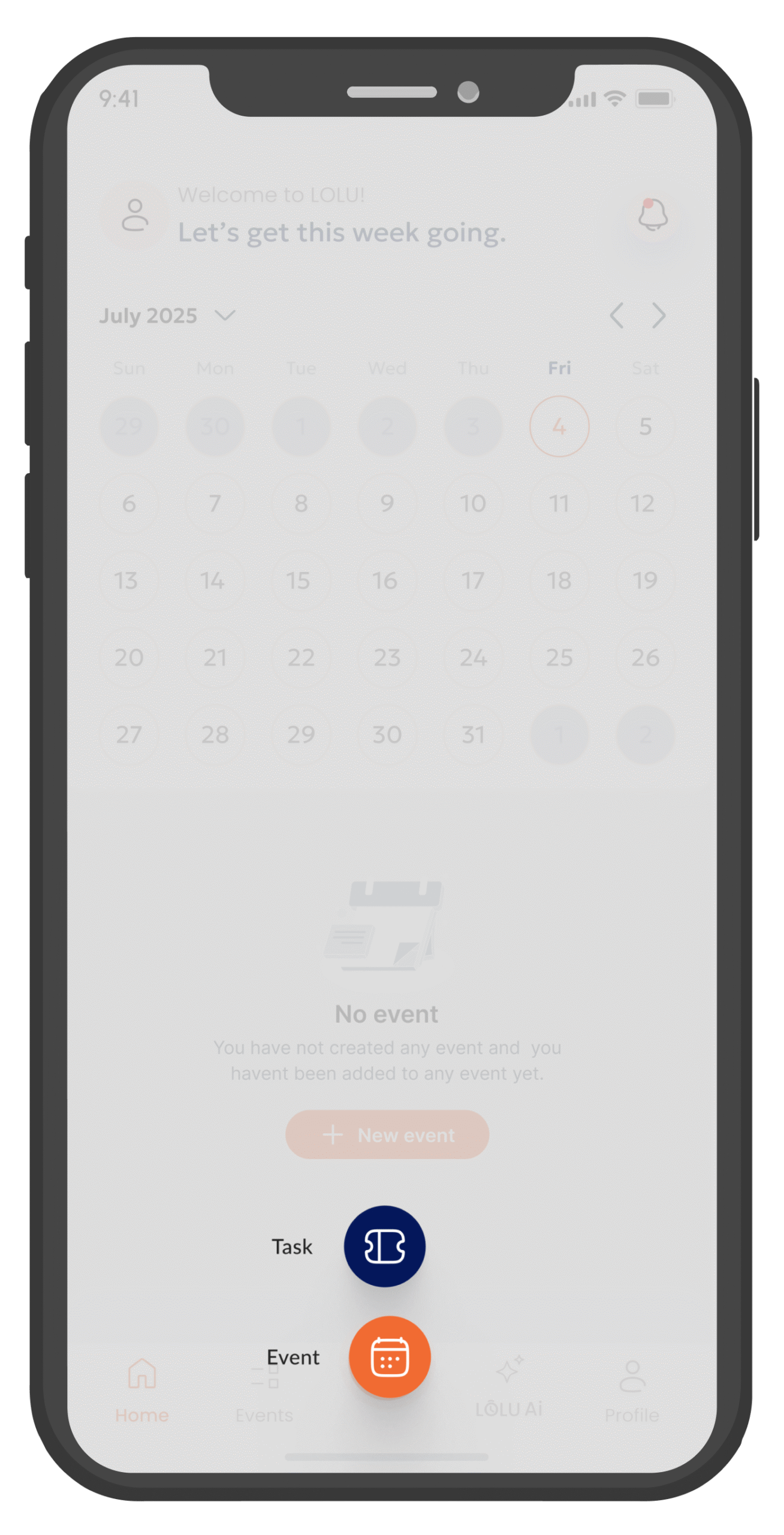
Enter Event or Task Details
- Title - Give your event/task a name
- Description - Add details about what this is for
- Location - Optional for events only
- Image - Add image or retain default image
- Date - When should this happen?
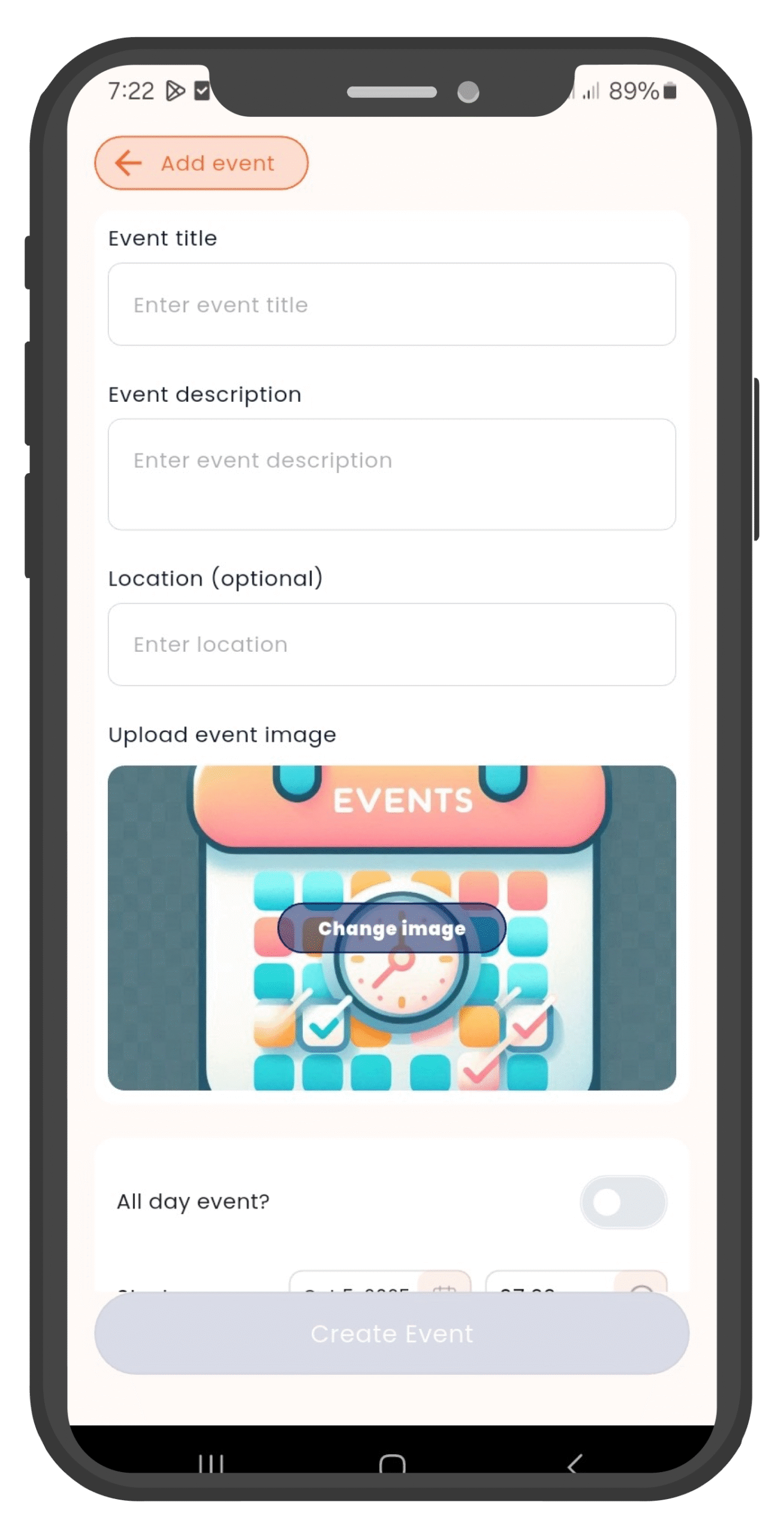
Configure Event Settings
All Day Event (Optional): Toggle on All Day Event if your event lasts the whole day.
Set Date and Time: Set the start and end date/time for your event or task.
Repeating Events: For repeating events, choose the recurrence date (daily, weekly, monthly, etc.).
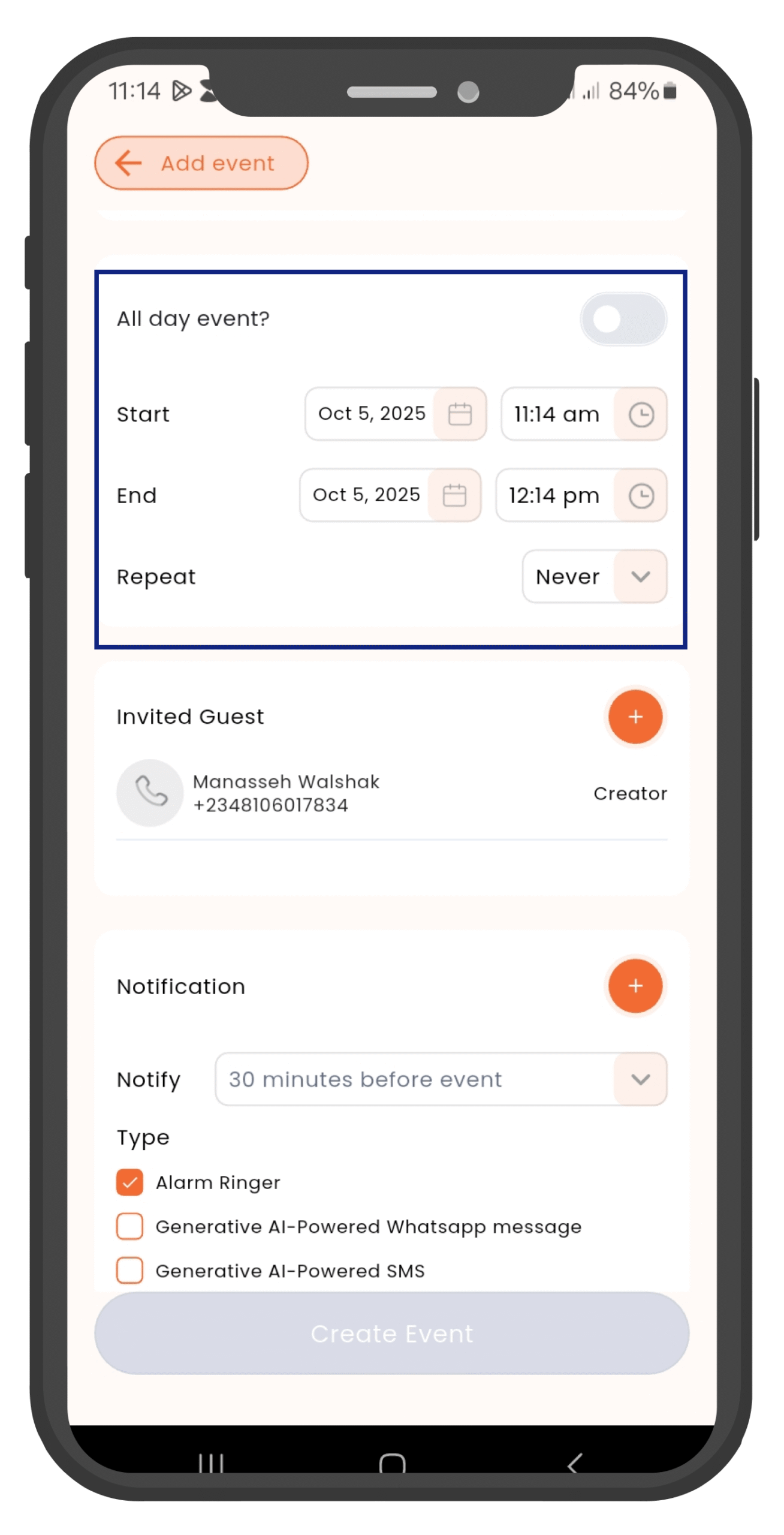
Add Your Guests
Tap the orange + icon next to "Invite Guest" to add people to your event.
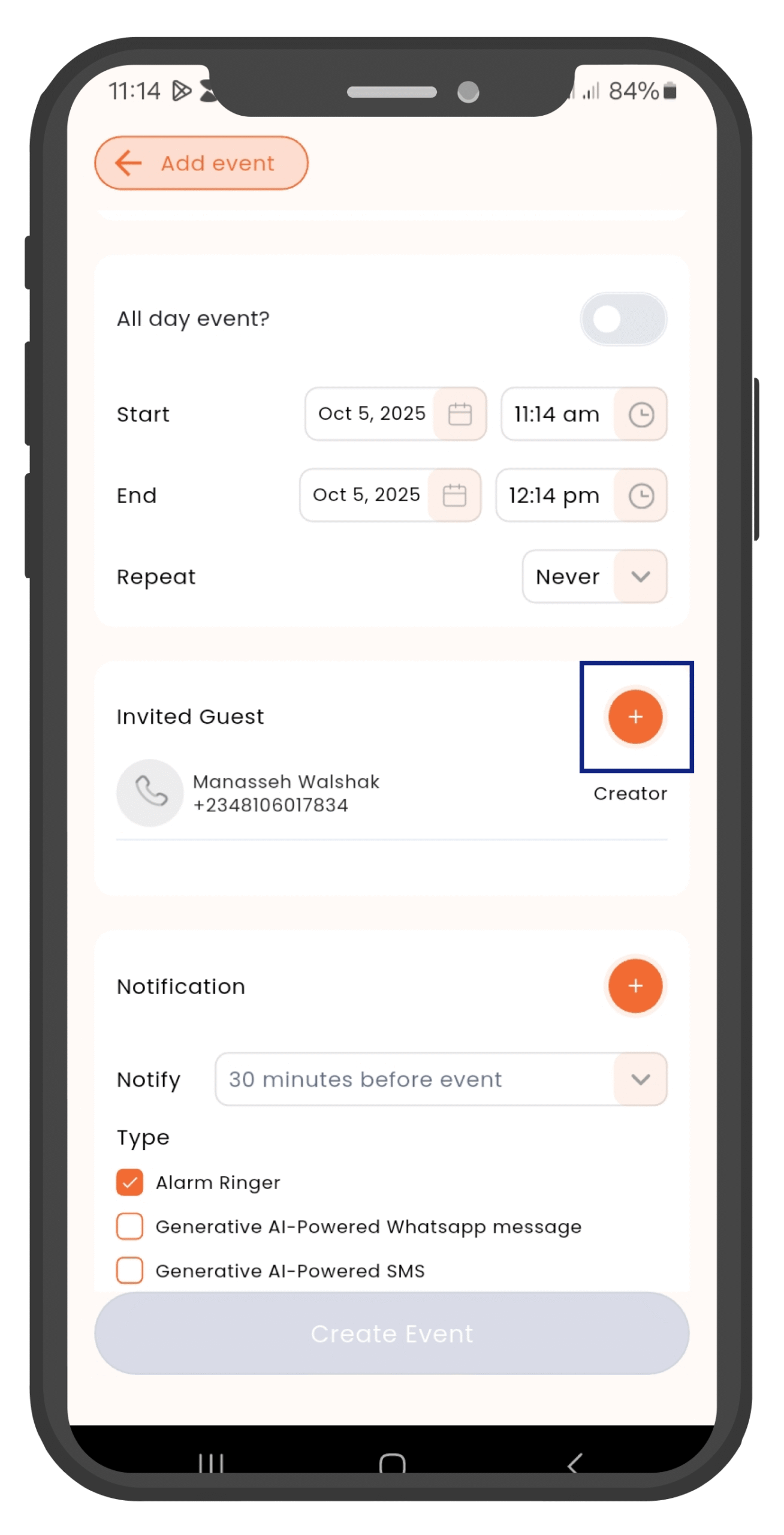
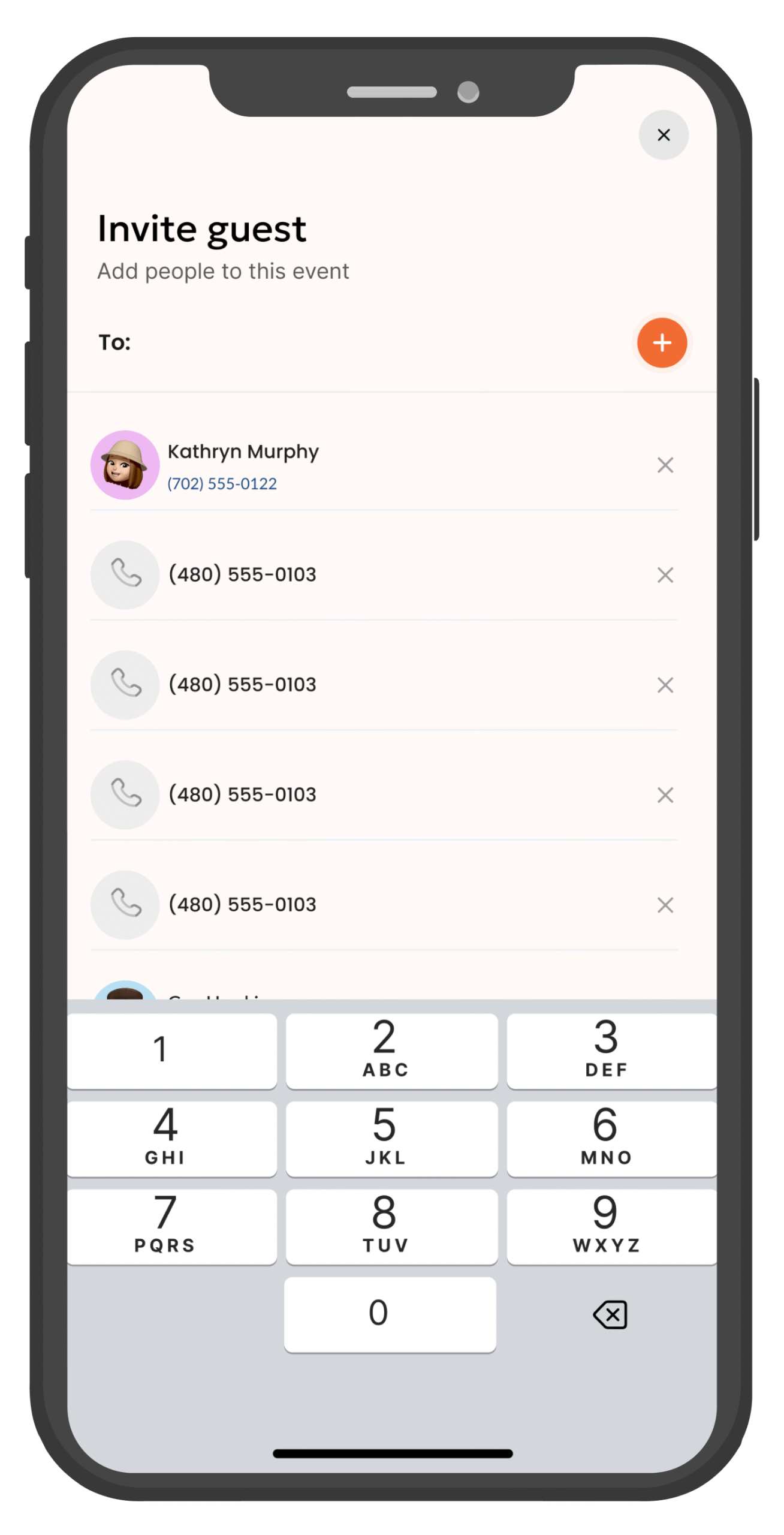
Add Event or Task Admin
While you remain the Creator, you can switch some of your guests from Attendee to Editor to give them Admin access to your event. Only the creator can delete the event.
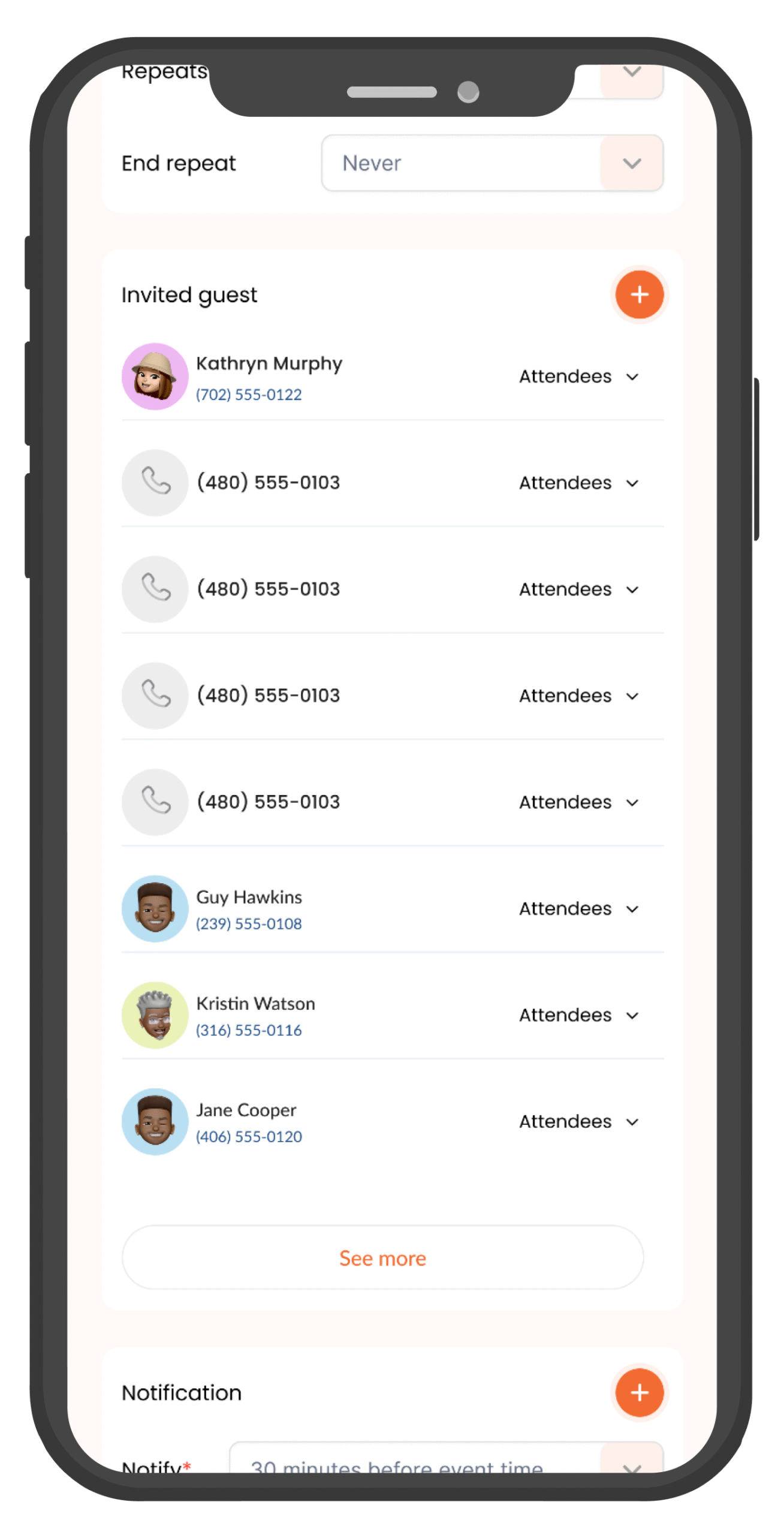
Set Notifications
Pick when you want to get notifications and choose the notification type.
- Tap the orange + for Custom Notification
- Select notification timing from the dropdown
- Choose notification type (Alarm, WhatsApp, or SMS)
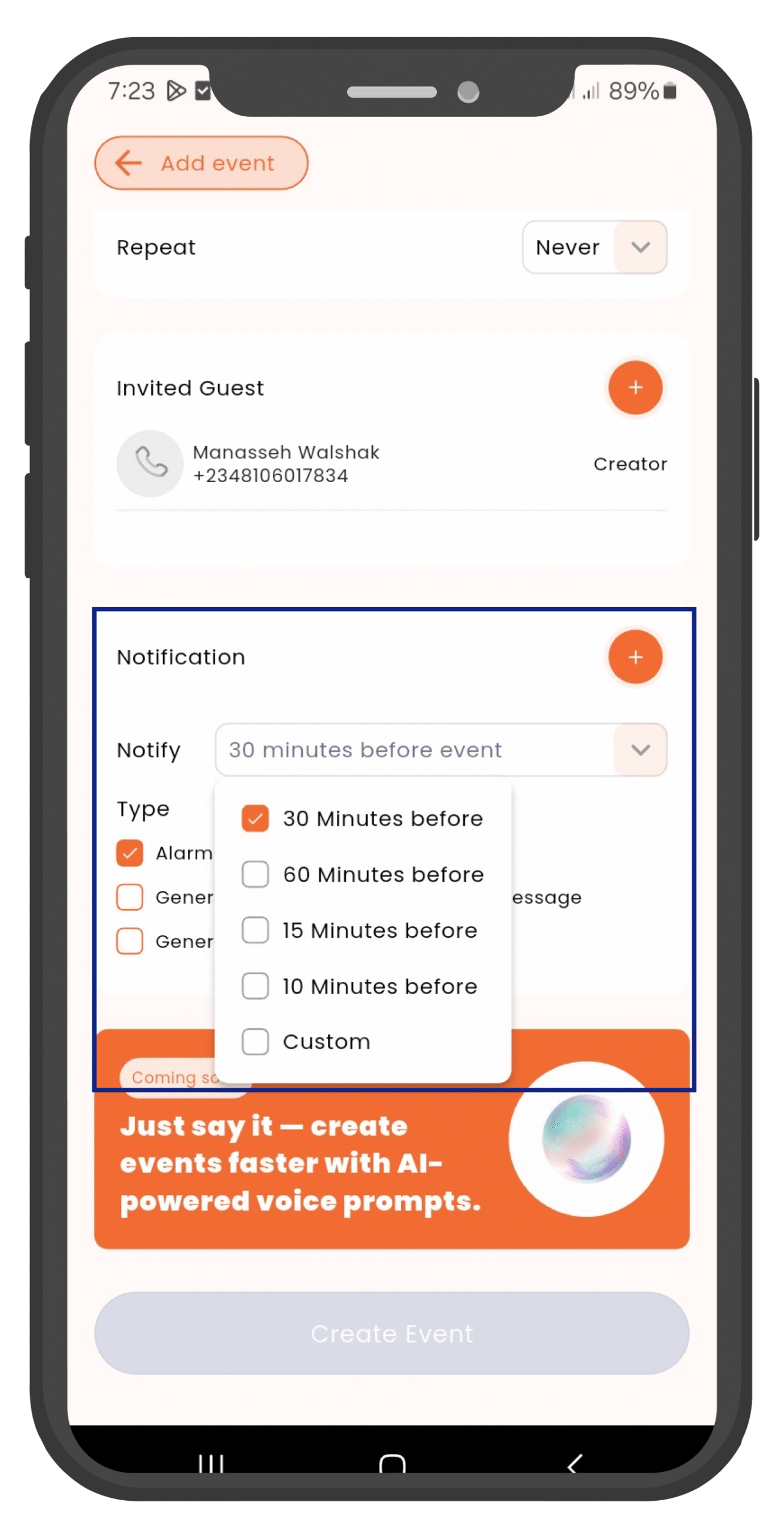
Create Your Event
Once you've filled in all the details, tap the blue "Create Event" button at the bottom to save your event or task.
Managing Your Events and Tasks
See Your Events
Go to Profile > My Activities to view all events and tasks you've created, both today and in the future.
Check All Activities
Tap "Event" to see every event or task, including the ones you created and the ones you were invited to.
Edit Event Details
Open "Events", tap the pencil icon on the event you want to update, then make your changes.
Homepage View
Your homepage displays all of today's activities in an organized, easy-to-read format.
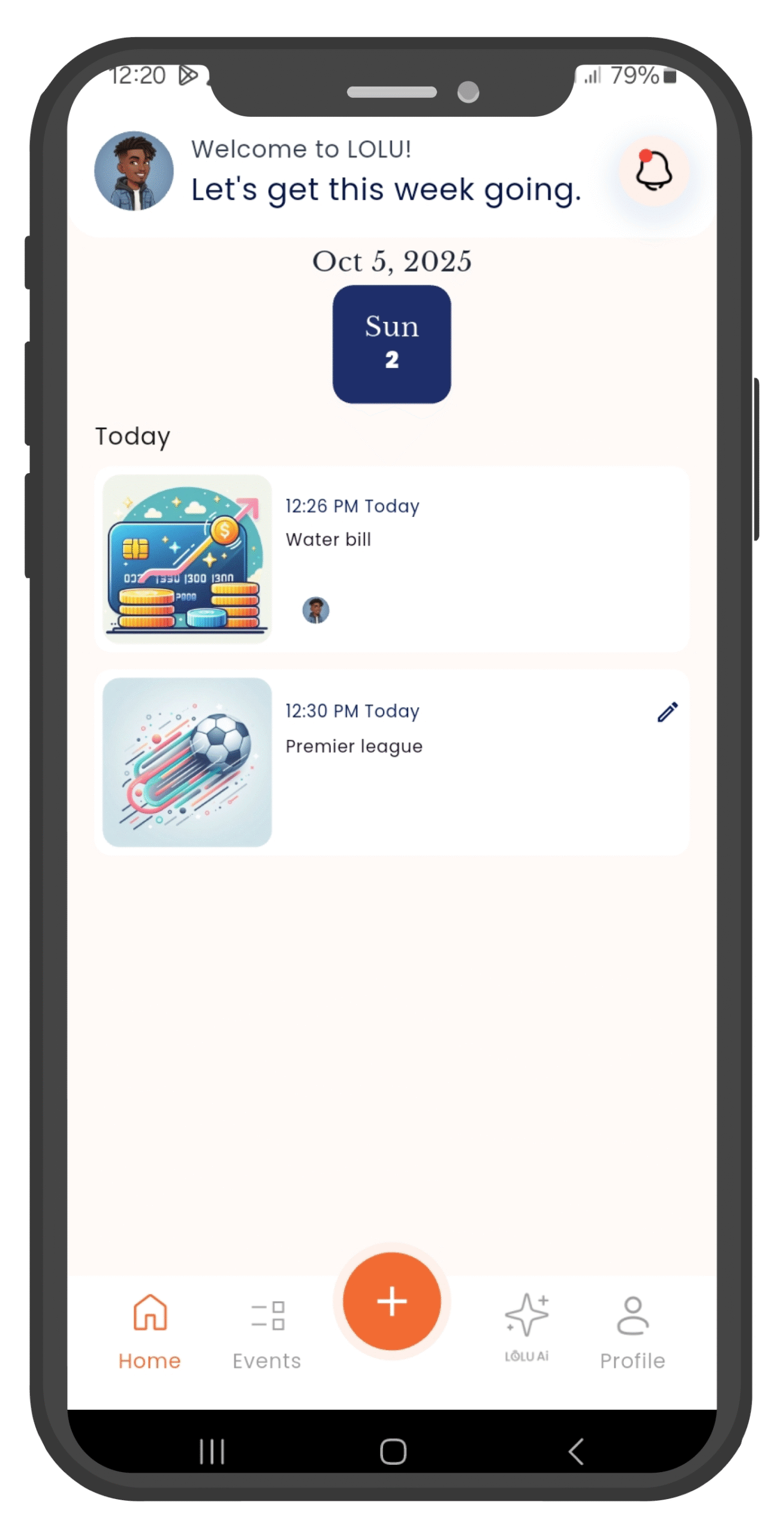
My Activities
Access all your created events and tasks from the My Activities section in your profile.
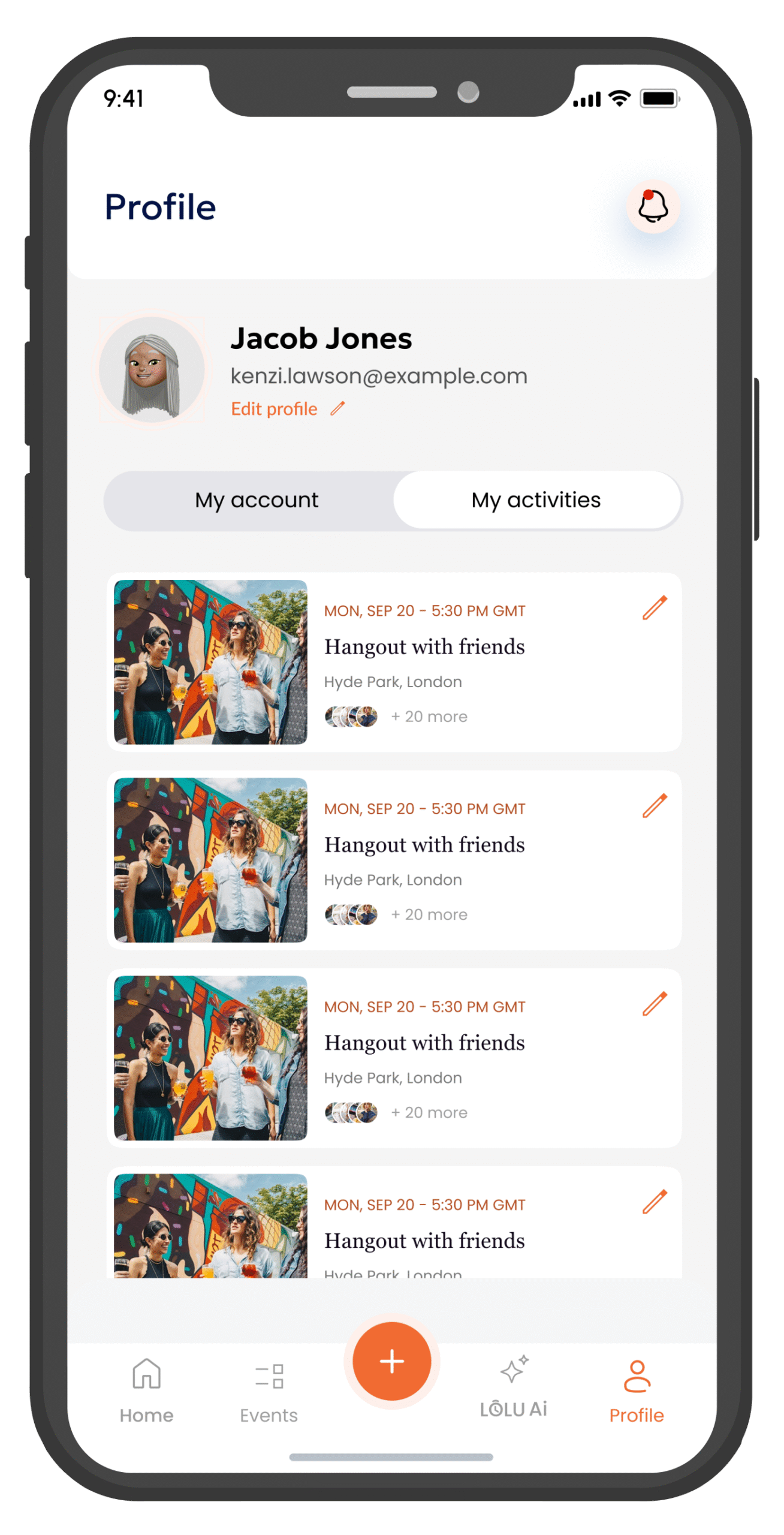
Edit Events
Tap the pencil icon on any event to modify its details, time, guests, or notifications.
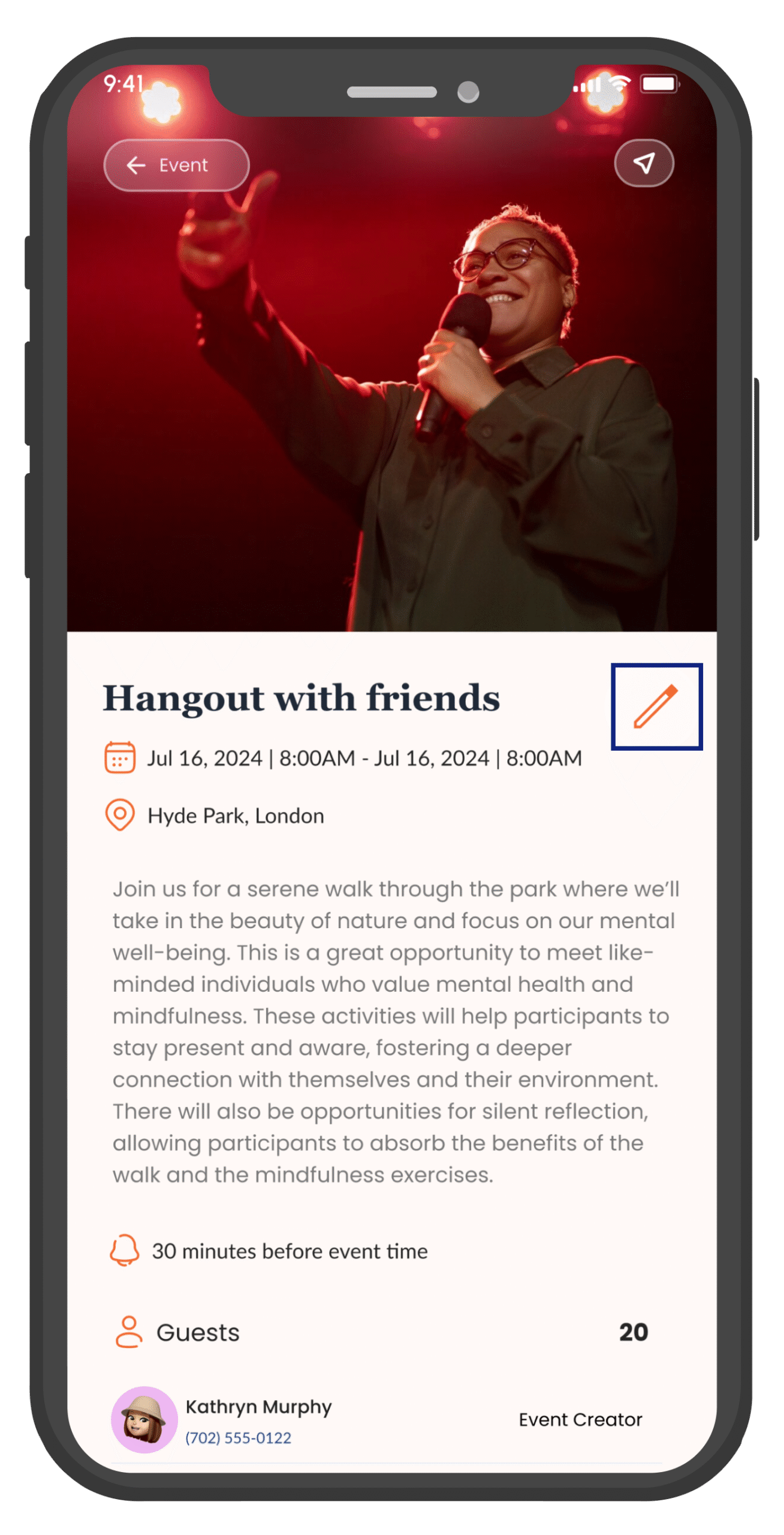
Notifications
View Notifications
Tap the bell 🔔 icon at the top right to see all your notifications.
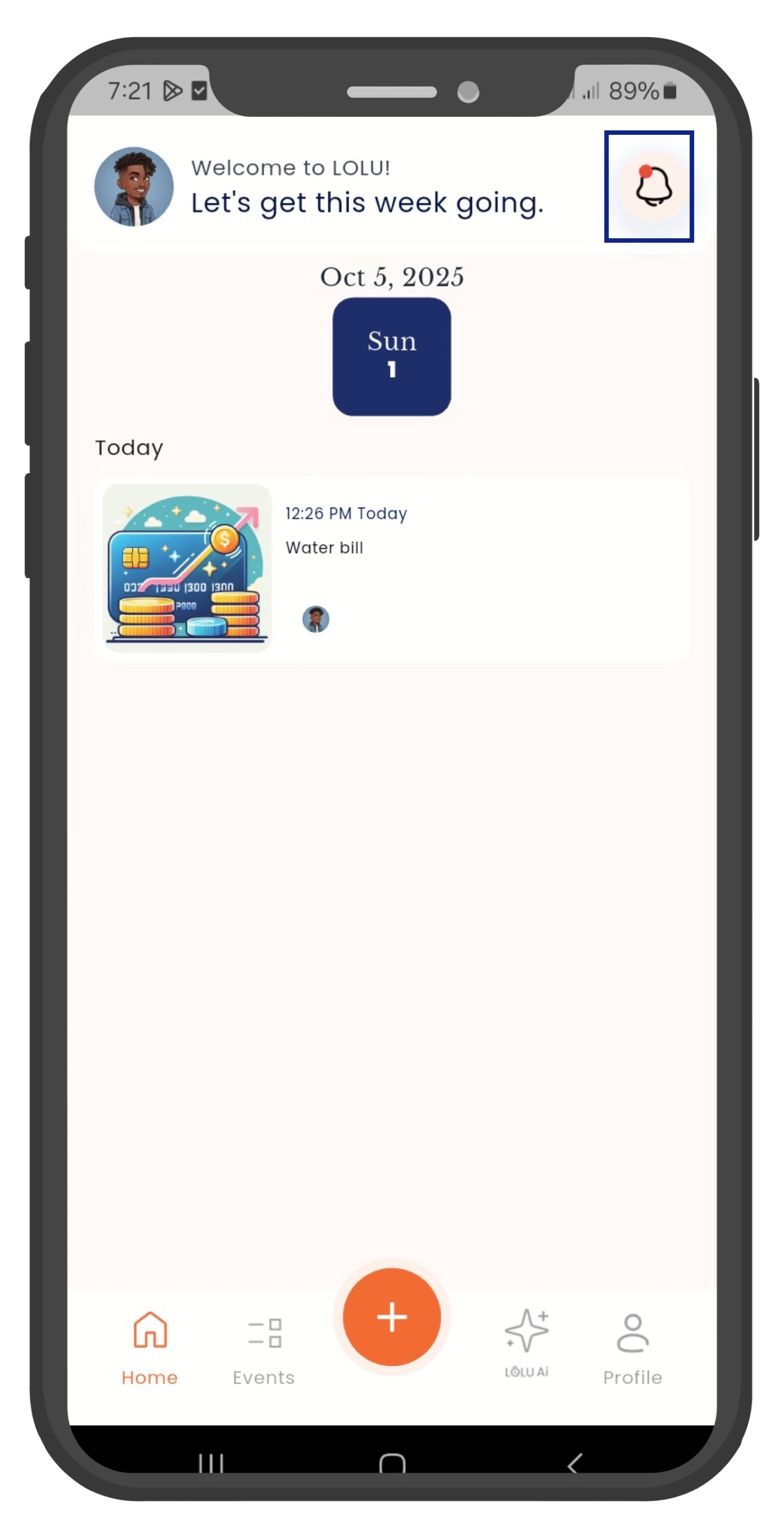
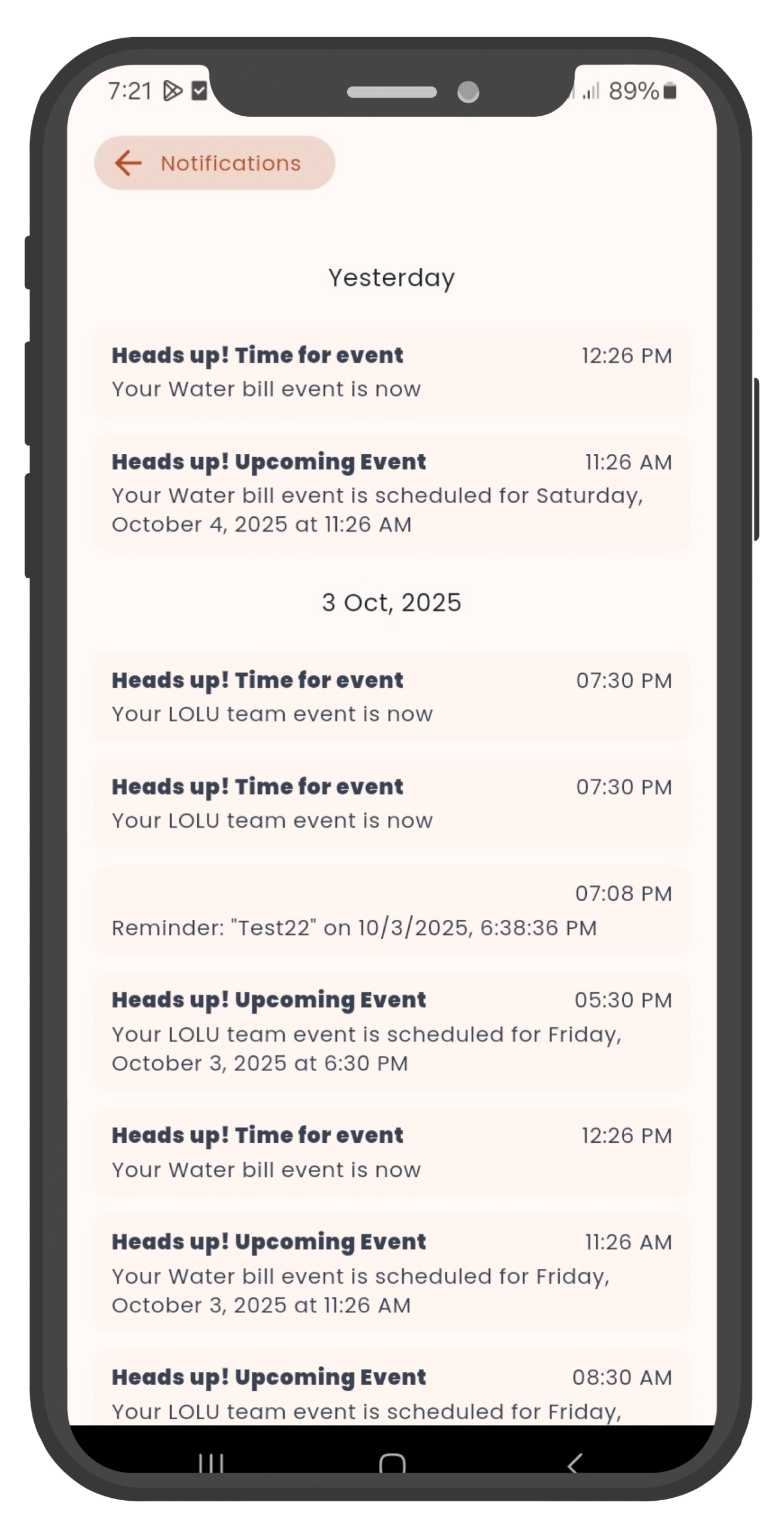
Notification Types
LOLU notifies you through multiple channels to ensure you never miss important events:
- Alarm Ringer - In-app alarm sound
- WhatsApp - Message notification
- SMS - Text message alert
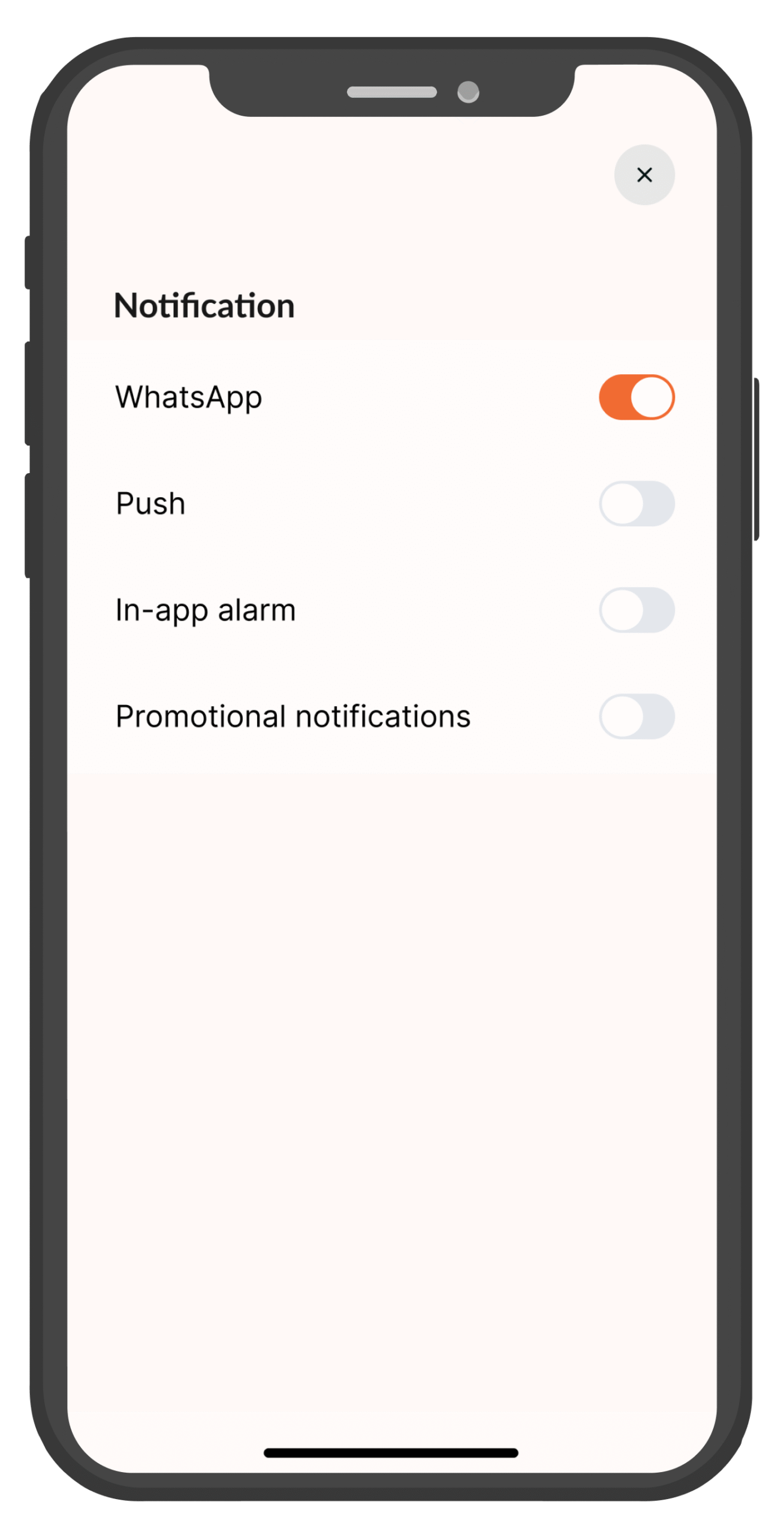
Snooze or Stop Alarm
When an alarm rings:
- Swipe the blue button right to stop the alarm
- Swipe the blue button left to snooze for later
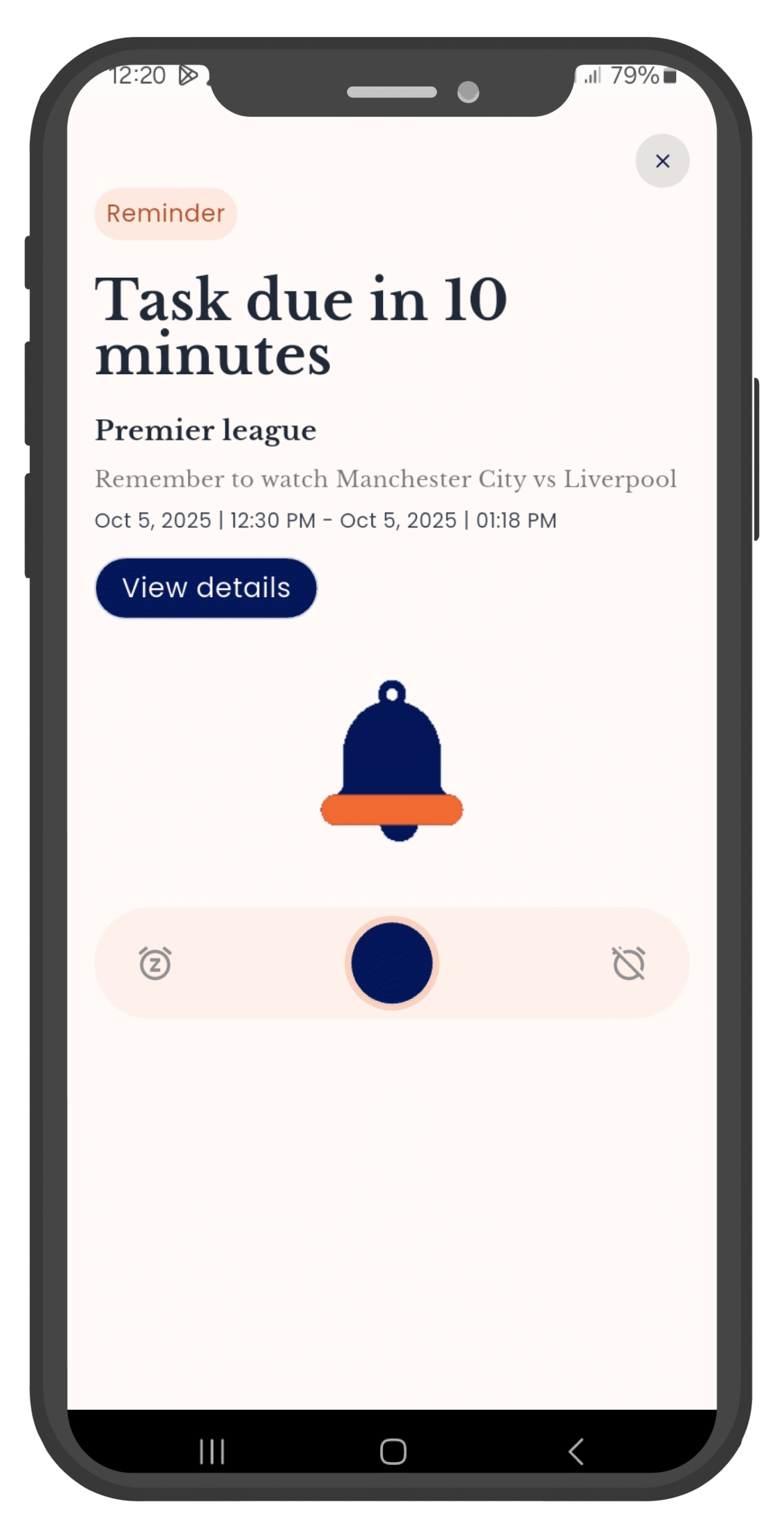
Account Management
Log Out
To log out of your account:
- Go to Profile
- Select My Account
- Tap Logout
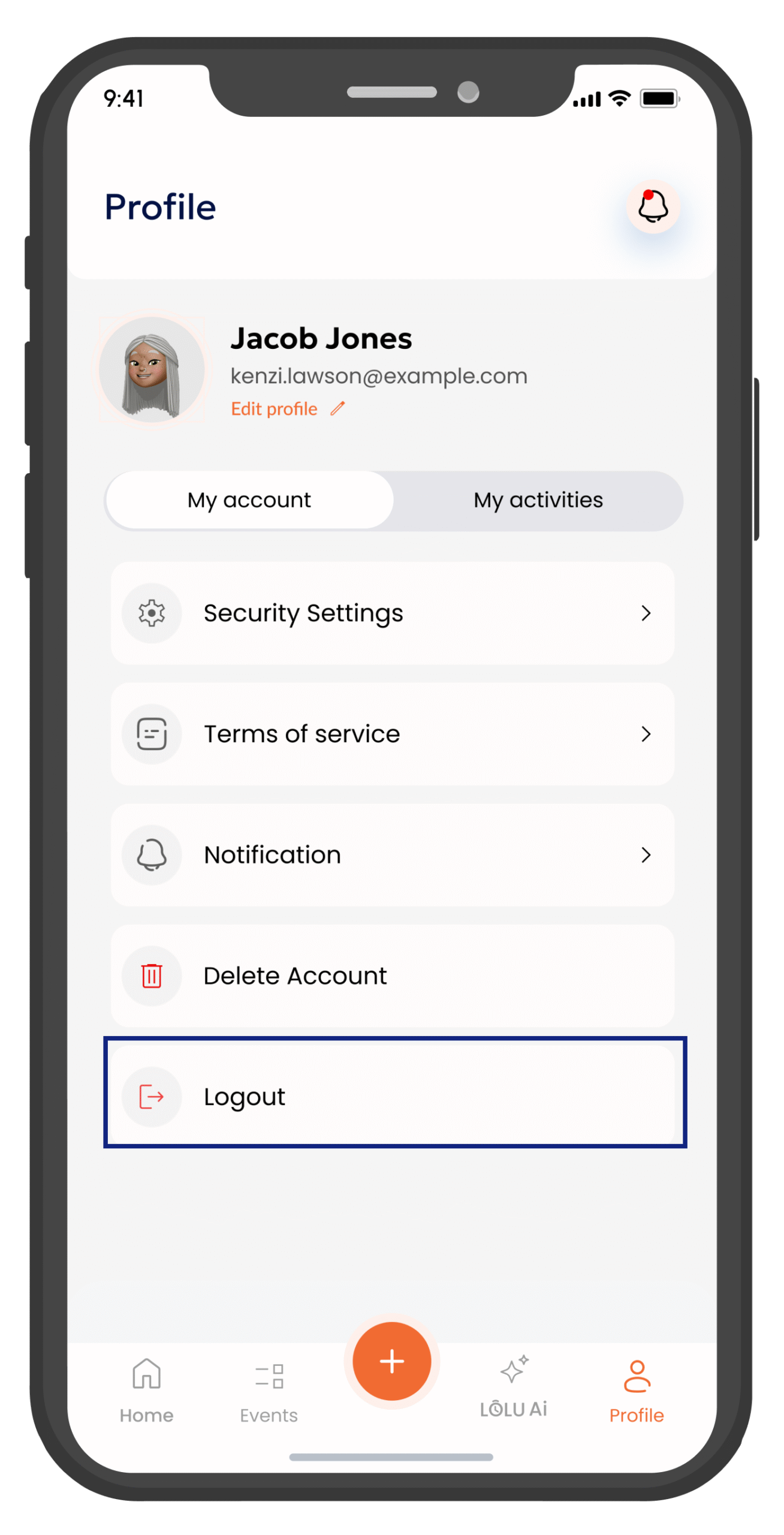
Delete Account
To permanently delete your account:
- Go to Profile
- Select My Account
- Tap Delete Account